How to Fix a Broken Outlook Profile in Four Easy steps
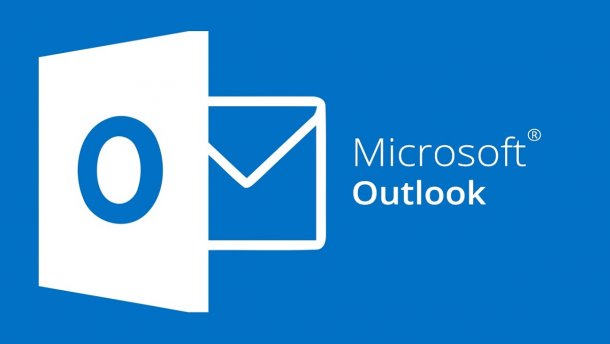 Microsoft Outlook works differently compared to other email clients. It organises your emails and other received data items and saves them on your local hard drive. As a result, you can access all your information, even without an internet connection.
Microsoft Outlook works differently compared to other email clients. It organises your emails and other received data items and saves them on your local hard drive. As a result, you can access all your information, even without an internet connection.
But what happens if something goes wrong?
For starters, all your essential documents will be unavailable. And that can be a scary ordeal, especially if you’ve never experienced it before.
Here are some steps you can implement to repair your outlook email.
How to Repair a 2007 Outlook Profile
If your MS Outlook 2007 is acting up, follow this process to repair the profile:
1. Launch Outlook, click on Tools then go to Account Settings.
2. Click on account profile on the Email tab then select Repair.
3. Next, follow the instructions on the repair wizard.
4. Finally, restart Outlook to sync changes.
The best thing about this situation is that Outlook does all the heavy lifting. You give it a command, and it repairs all your minor issues with Outlook profiles.
How to Repair an MS Outlook 2010 Profile
Outlook changed a great deal in 2010 and kept most of those updates in its 2016 and 2013 versions. So, if you’re having problems with any of them, follow this procedure:
1. Launch Outlook, then click on File.
2. Find the down arrow next to Account settings.
3. Click on Account Settings from the available options.
4. Go to the Email tab and select the Outlook Profile then click Repair.
5. Finally, follow the procedure as requested by the wizard.
After the wizard completes, your profile should be ready to use. Usually, this program recovers data from damaged PST files, letting you reaccess Outlook profiles. The tool also gives a complete log of the scan process, displaying info of all recovered items.
